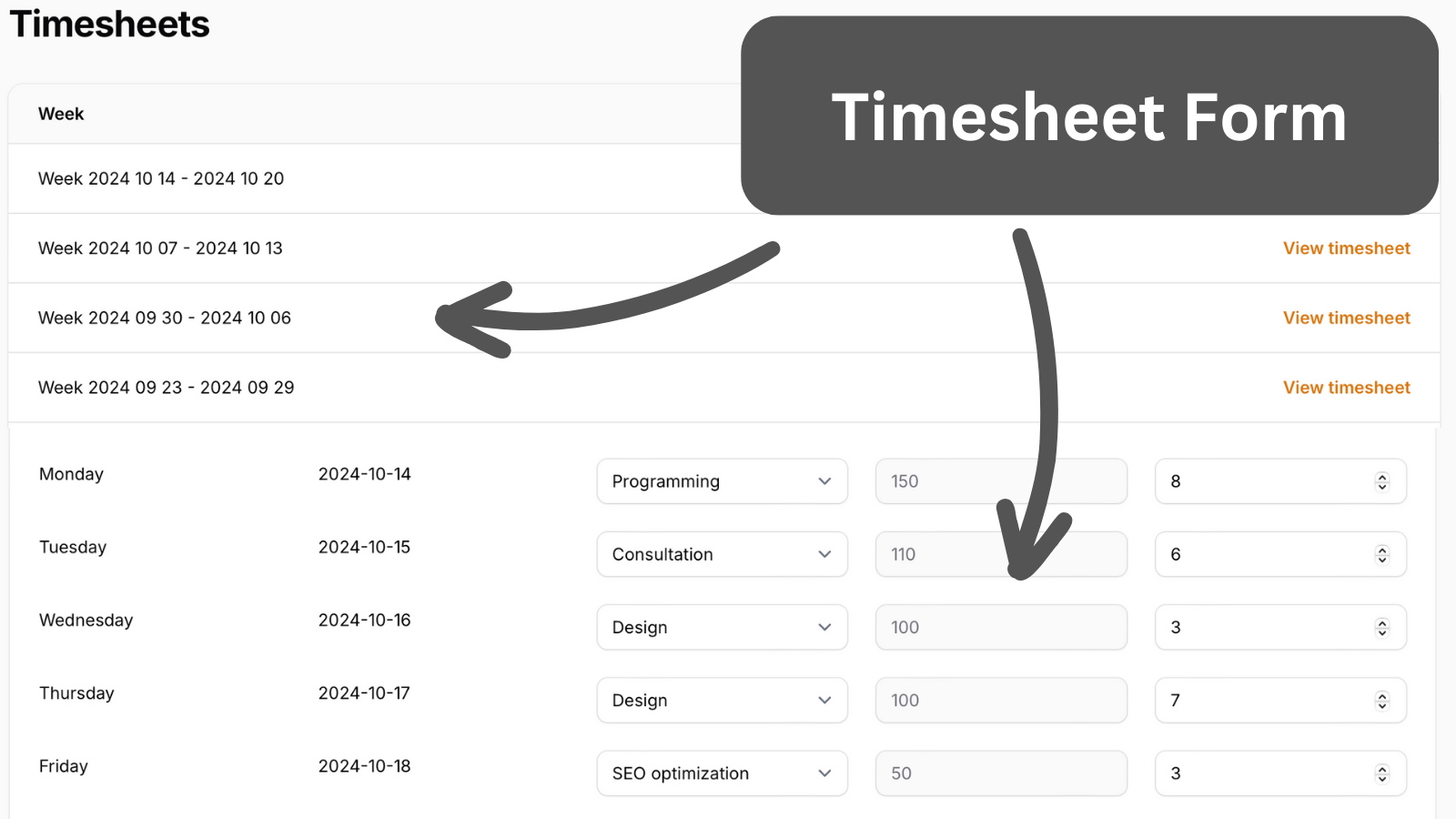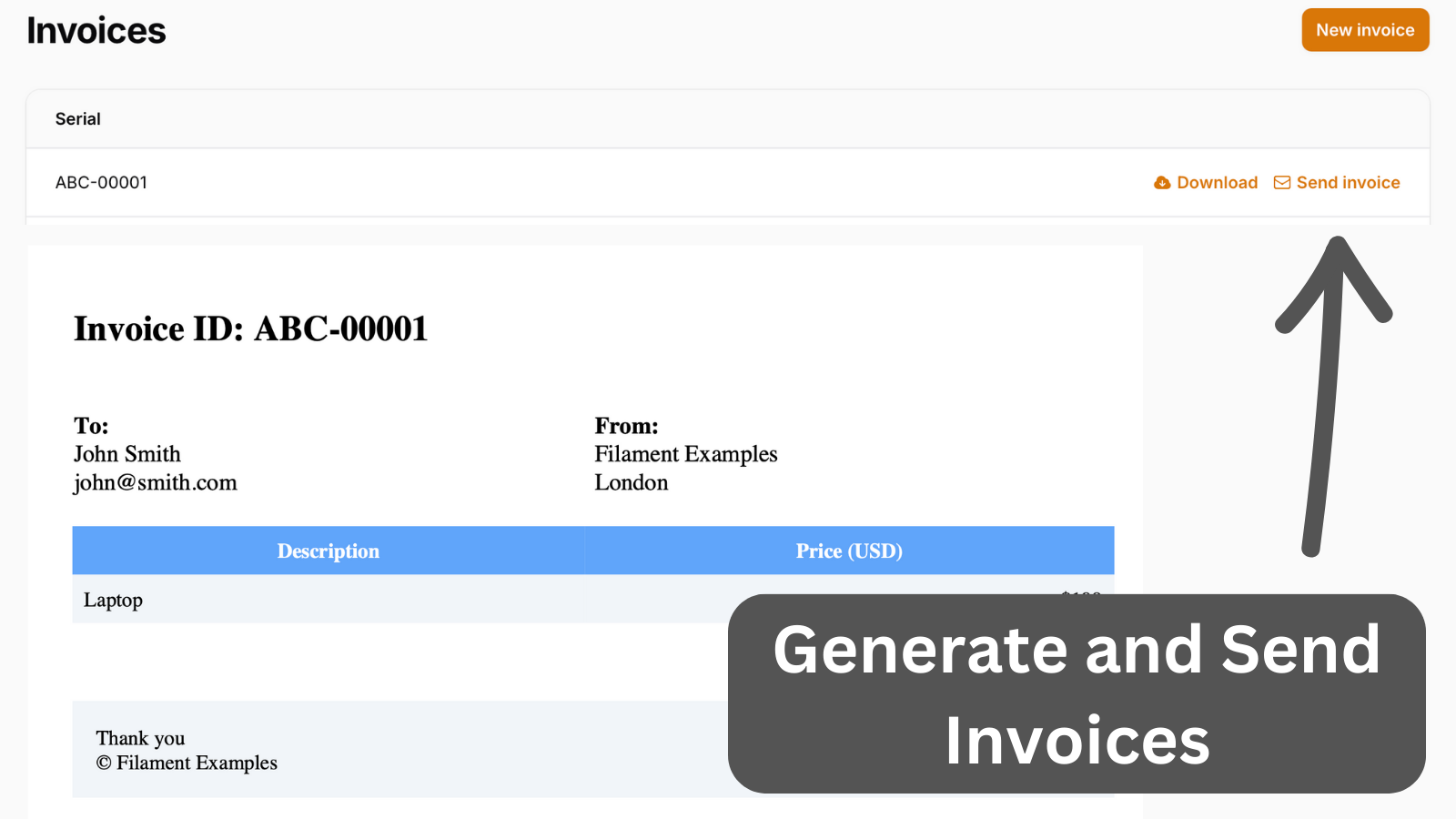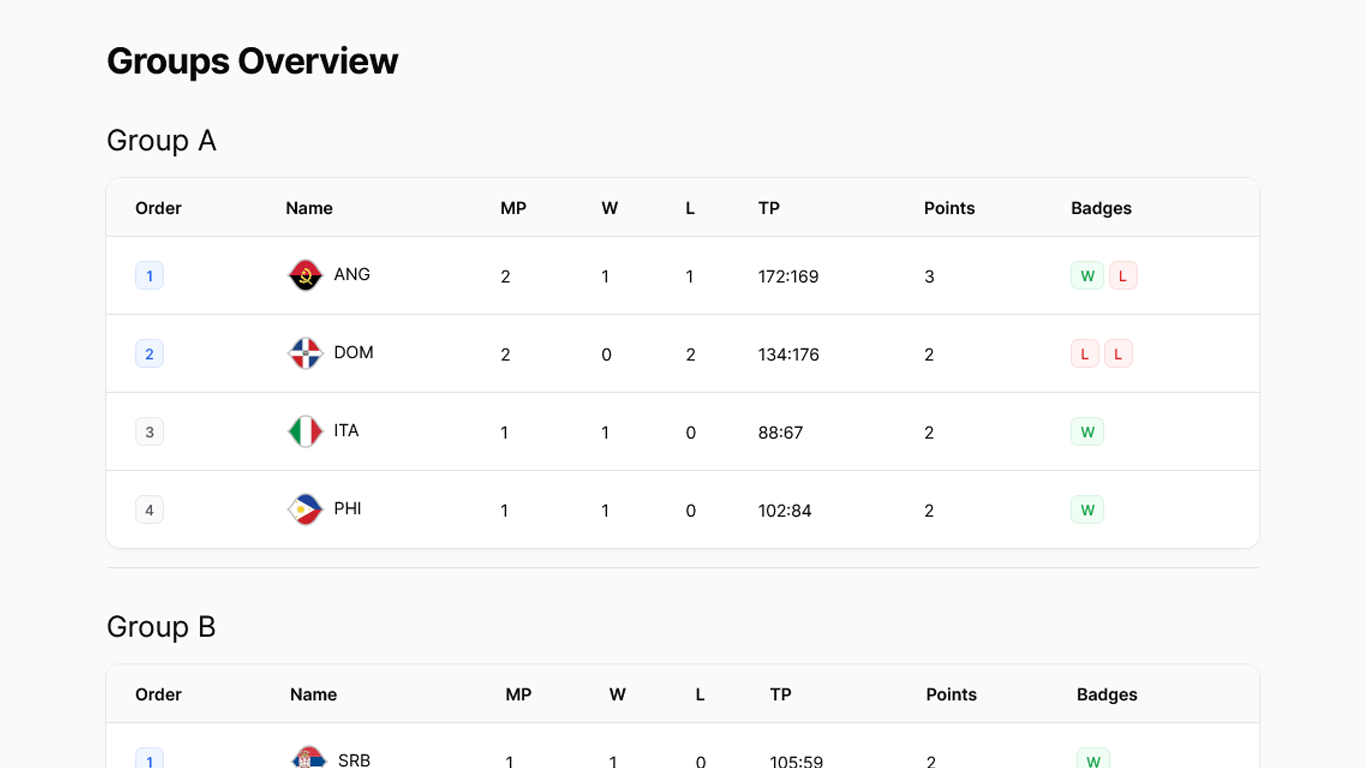Filament Tailwind CSS Class Not Found: How to Activate It
2024-10-25 Filament v3Has it ever happened to you that you added a new Tailwind CSS class to a Filament element, but it didn't work on the page after the refresh? Let me show you how to "activate" those classes.
Let's look at an example:
return $panel // ... ->renderHook( PanelsRenderHook::TOPBAR_END, function () { return view('socialMediaLinks'); } );And inside, we display a link:
resources/views/socialMediaLinks.blade.php
<div> <a href="https://x.com/DailyLaravel" class="text-blue-600">Twitter</a></div>Now, as soon as we load the page, we can see that the text is not blue:
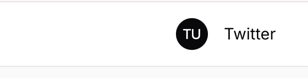
So, how can we apply the custom CSS classes here? Well, for that, we need to create a theme.
Creating New Theme
We must create a new theme for this tutorial since we will override some Filament design elements.
Let's start by running a console command:
php artisan make:filament-themeThis will create new theme scaffolding for us. But we still have to do two things:
First, we need to configure Vite by adding our theme as a source:
vite.config.js
import {defineConfig} from 'vite';import laravel from 'laravel-vite-plugin'; export default defineConfig({ plugins: [ laravel({ input: [ 'resources/css/app.css', 'resources/js/app.js', 'resources/css/filament/admin/theme.css' ], refresh: true, }), ],});Then we have to register our new theme in a PanelProvider:
app/Providers/Filament/AdminPanelProvider.php
return $panel // ... ->viteTheme('resources/css/filament/admin/theme.css');Once we have done that, we can run:
npm run build# Or we can runnpm run devTo either build production assets or watch for changes.
Styling our Element
Now that we have our custom theme, we have to keep one thing in mind:
Our class won't always work directly in the blade file, so it's best to style elements via css file. Just like this:
resources/views/socialMediaLinks.blade.php
<div> <a href="https://x.com/DailyLaravel" class="social-link">Twitter</a></div>Now, in our CSS file, we can add our styles:
resources/css/filament/admin/theme.css
@import '/vendor/filament/filament/resources/css/theme.css'; @config 'tailwind.config.js'; .social-link { @apply text-blue-600}Now, if we compile our assets by running npm run build and open the page - we can see that the link has a blue color:
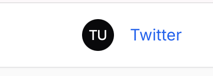
This principle applies to the majority of custom styling. Using it, we can avoid the issue of missing classes.
A few of our Premium Examples: